If you are using Google Pay, a popular digital payment platform, it’s essential to know how to Change UPI PIN for added security. Changing your UPI PIN regularly is a good practice to protect your financial transactions from unauthorized access. In this article, we will guide you through the process of changing your UPI PIN in Google Pay, ensuring a seamless and secure experience.

Understanding UPI and UPI PIN
Before we delve into the steps, let’s quickly understand what UPI is and the significance of the UPI PIN.
What is UPI?
UPI, or Unified Payments Interface, is a real-time payment system developed by the National Payments Corporation of India (NPCI). It enables users to link multiple bank accounts to a single mobile application and facilitate seamless transactions.
What is UPI PIN?
The UPI PIN is a four to a six-digit personal identification number that serves as a security measure while authorizing UPI transactions. It acts as a password for your UPI-enabled bank accounts.
“Download the Google Pay app now to enjoy seamless and secure digital payments.”
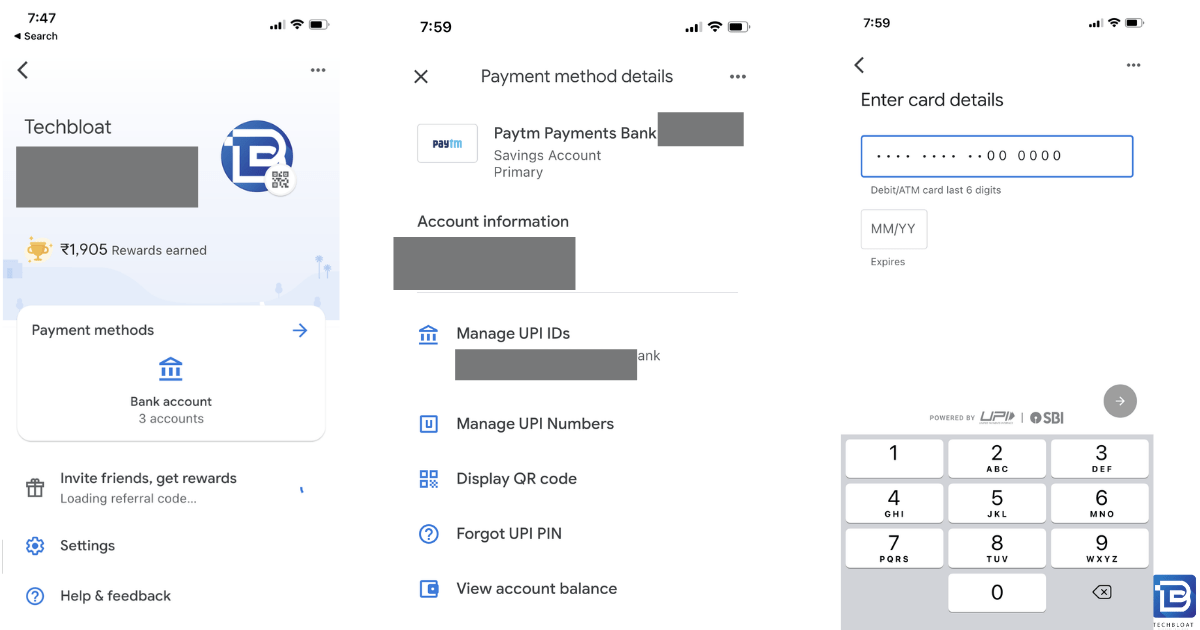
Step-by-Step Guide to Changing UPI PIN in Google Pay
Now, let’s proceed with the step-by-step guide to change your UPI PIN within the Google Pay app:
Launch the Google Pay App
Open the Google Pay app on your smartphone. Ensure that you have the latest version of the app installed for a smooth experience.
Step 2: Access the Menu
Tap on the menu icon located at the top left corner of the app’s home screen. This will open a side menu with various options.
Step 3: Select ‘Bank Accounts’
Scroll down the menu and select the ‘Bank Accounts’ option. Here, you will find a list of bank accounts linked to your Google Pay app.
Step 4: Choose the Bank Account
Tap on the bank account for which you want to change the UPI PIN. Ensure that you select the correct account to avoid any confusion.
Step 5: Tap on ‘Forgot UPI PIN’
Within the selected bank account details, scroll down until you find the ‘Forgot UPI PIN’ option. Tap on it to proceed with changing your UPI PIN.
Step 6: Verify Your Identity
To ensure security, Google Pay may prompt you to verify your identity using methods such as providing your debit card details or answering security questions linked to your bank account. Follow the on-screen instructions and provide the necessary information to verify your identity.
Step 7: Set a New UPI PIN
After successful verification, you will be prompted to set a new UPI PIN. Choose a strong and unique PIN that is not easily guessable. Avoid using obvious combinations such as birth dates or repetitive numbers.
Step 8: Confirm the New UPI PIN
Once you have entered the new UPI PIN, re-enter it to confirm. Make sure both entries match to avoid any errors.
Conclusion
Changing your UPI PIN in Google Pay is a simple yet crucial step to enhance the security of your digital transactions. By following the step-by-step guide outlined in this article, you can easily change your UPI PIN and ensure the safety of your financial information. Remember to change your UPI PIN periodically and avoid sharing it with anyone for maximum security. Stay vigilant and enjoy a secure digital payment experience with Google Pay!
“Download the Google Pay app now to enjoy seamless and secure digital payments.”
FAQ’s
Q1. How can I change my UPI PIN in Google Pay?
To change your UPI PIN in Google Pay, open the app, access the menu, select “Bank Accounts,” choose the desired bank account, tap on “Forgot UPI PIN,” verify your identity, set a new UPI PIN, and confirm it.
Q2. What are the steps to update UPI PIN in Google Pay?
To update your UPI PIN in Google Pay, launch the app, go to the menu, select “Bank Accounts,” choose the relevant bank account, tap on “Forgot UPI PIN,” verify your identity, set a new UPI PIN, and confirm it.
Q3. Is it necessary to change my UPI PIN in Google Pay regularly?
Yes, it is recommended to change your UPI PIN regularly as a security measure. Regularly updating your UPI PIN adds an extra layer of protection to your financial transactions and helps prevent unauthorized access to your account.
Q4. Can I change my UPI PIN in Google Pay using a different mobile number?
No, you cannot change your UPI PIN in Google Pay using a different mobile number. The UPI PIN is linked to your bank account and not dependent on your mobile number. You need to use the same mobile number associated with your bank account to change the UPI PIN.
Q5. What should I do if I forgot my UPI PIN in Google Pay?
If you forgot your UPI PIN in Google Pay, you can follow these steps to reset it: Open the app, go to the menu, select “Bank Accounts,” choose the relevant bank account, tap on “Forgot UPI PIN,” verify your identity through the provided options, set a new UPI PIN, and confirm it.
Related to Post
Pan card Aadhar card link Step by Step Process in Hindi
How to create Paypal account in India
